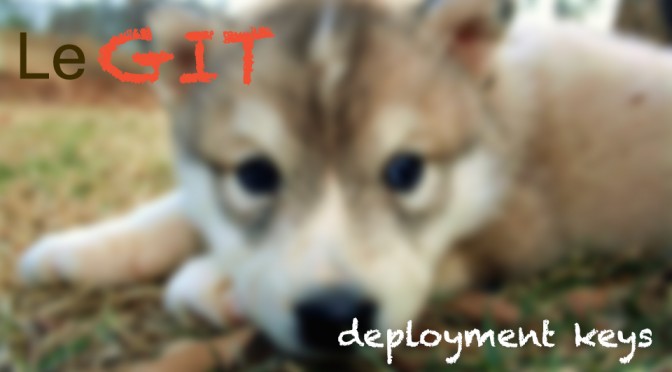Hello everybody!
Today I'd like to show You how to setup deployment keys on Windows OS. It's pretty helpful and time saving thing. If You are tired of passing username and password each time, it'll be simpler to use deployment key. After git push, your won't have to pass username and password.
OK, so how to start with deployment keys?
I'm using both GitHub and Bitbucket. They have possibilities to use deployment keys. I'm not entirely sure how about the rest of services. You will have to click through the settings to check if there's any Deployment key option. As I assume You already have the account. There's no need to read this article further if You don't have such account:p
Second thing that You have to have is GIT. Personally I use msysgit. But deployment keys trick will work on any other GIT that You are using.
Third, the most important thing is Your SSH key. Usually I'm using PuTTY Key Generator (puttygen.exe) to create public and private key pair. But You can use any software like OpenSSH. If You don't know how to generate private and public key, You can learn how to do this here. Or just typing in google something like "windows generate ssh key". There are plenty of good tutorials for that, depends on which software You are using for generating ssh key. While You are using PuTTY Keygen please choose from menu Conversion -> Export OpenSSH key. It will save Your ssh key in OpenSSH format.
When You are saving Your private and public key, it's nice to stick to Linux naming convection. So name Your keys like that:
- private key -> id_rsa
- public key -> id_rsa.pub
It's not necessary of course, but it's more readable to other users.
What to do with public ssh key?
When You have your keys generated which will become Your deployment keys, please login to GitHub or Bitbucket. In Your account settings You will find SSH Key options.
- In Bitbucket You can find this section by visiting Manage Profile and SSH key.
- In GitHub it's on Account Settings and SSH Key
In both cases please press Add SSH key button in order to add new one. Label it as You wish and paste SSH public key into Key text area.
Check Repository config
When You create new repo, it's not a problem as long as You copy SSH not HTTPS URL for Your repo.
If You have existing repository, You will have to change it's config file if You want Your deployment keys to be working correctly. Simplest way is just to edit it in text editor.
Please open .git/config file. On Windows .git directory is hidden by default. Modify this file like this:
[remote "origin"]
url = https://github.com/username/your_project.git //Remove this line
url = git@github.com:username/your_project.git //Add this lineYou can also do it from console by typing this command:
git remote set-url origin git@github.com:username/your_project.gitIf You are not sure what Your repository ssh URL should look like, please login to Bitbucket/GitHub, go to Your repository and under clone choose SSH instead of HTTPS. The URL for clone will be the URL that You have to provide in set-url or paste it after url = in .git/config file.
Where to put my ssh keys?
That's very good question actually. When I wanted to setup deployment keys at the first time I didn't really know where to put them. In Linux OS we have .ssh directory in our home directory. So You just have to copy it there and it will work.
On Windows OS there is also ~ directory. Just type ls ~ in You command line and it will take You to Your home directory. Usually it'll be C:\User\USERNAME where USERNAME is Your Windows username. You can create .ssh directory there and it will behave like on Linux OS.
If this trick doesn't work for You, please try to create .ssh folder and copy your keys to msysgit installation folder.
Is it working?
Let's test our setup with deployment keys. Try for instance git pull. After first connection You will be asked if You want to add Your key permanently to know_hosts file. Type yes. You will have to type your passphrase to key if You set one. After that You can use deployment keys and never be notified that You have to type username or password.
Still not working? Please describe Your setup and errors in comments below. I'll try to solve Your problem:)