Hi there! Today I want to show you how to install latest version of MySQL Community server (5.7.16) on CentOS 7. I will show you how to install it, set root password, configure server and optimize it for performance. Also I will show you how to create databases and assign users to them.
How to install MySQL on CentOS in latest version
When you try to install MySQL on bare CentOS, you will actually install MariaDB (fork of MySQL) instead. It comes with version 5.5.* It's up to you what you want to use, but I prefer MySQL. Especially 5.7 version. There is great performance boost and lot of new features added, comparing to 5.5 or 5.6.
If you have any data on MySQL, it's best to create a backupof data, before you will change anything. Here is a tutorial how to perform backup of MySQL databases.
Before you will actually install MySQL, make sure that MariaDB is not installed. You can just remove it. TIP: removing MariaDB will not remove any databases. It will remain on your hard drive.
sudo yum remove mariadb -ySo let's get to installation. First you need to enable MySQL repository. It's easy by adding following file to yum repositories:
sudo vi /etc/yum.repos.d/mysql-community.repoand place there following content:
[mysql57-community]
name=MySQL 5.7 Community Server
baseurl=http://repo.mysql.com/yum/mysql-5.7-community/el/7/$basearch/
enabled=1
gpgcheck=1
gpgkey=http://dev.mysql.com/doc/refman/5.7/en/checking-gpg-signature.htmlSave the changes. It will enable MySQL repository where from you can install latest version.
Installation is pretty easy:
sudo yum install mysql-community-server -yThat's it! You have MySQL installed in latest version!
Setting root password in MySQL
Setting root password for MySQL is important. You should not leave your database server unprotected, even if you only plan to use localhost connection.
Before you will start anything, make sure that MySQL is up and running:
sudo systemctl start mysqldIf this is fresh installation of MySQL (MariaDB or older version of MySQL was never installed) , MySQL will generate temporary password.
You can find it by using following command:
grep 'temporary password' /var/log/mysqld.logYou will get random password, for instance something like wG]_xj8tus. This is current password to root account. Keep in mind that this is only temporary password. It will expire, so you need to change it as soon as possible.
In order to change root password I like to use mysqladmin tool. So execute following command:
mysqladmin -u root -pwG]_xj8tus password NEW_STRONG_ROOT_PASSWORDYou need to replace wG]_xj8tus with the password from grepping log file. Note that there is no space after -p argument. Also replace NEW_STRONG_ROOT_PASSWORD with your new root password. Keep in mind, that it needs to be strong password, containing lower and upper case characters, numbers and special characters. MySQL 5.7 comes with plugin that validates password strength. It won't allow you changing password to something that is easy to guess or brute force.
If you just upgrading MySQL/MariaDB, your root password will be the same. You can of course change it with mysqladmin if you wish.
However if you are upgrading from MySQL/MariaDB version prior to 5.7 it's nice to execute following command:
mysql_upgrade -u root -pType your root password. It will check all the data and alter tables for 5.7 rules.
You might ask - how about mysql_secure_installation? You can also use this command for setting root password after installation. However when you install fresh version of MySQL 5.7 there is no test database, anonymous users etc. Everything is clean and secured.
Configuration of MySQL 5.7
I like to tune up default MySQL configuration. With 5.7 version, lot of defaults are set in order to provide high security and performance. However there are few things I like to change. Most of the stuff is stored under /etc/my.cnf file. MySQL is reading configuration from there during startup. You can also change it dynamically, but here I will focus only on this file.
Edit the file first:
sudo vi /etc/my.cnfThere will be some defaults, you can leave them as they are. Most probably, all options here will be missing, so you need to add them under [mysqld] section.
Temporary in-memory tables
tmp-table-size=32M
tmp-heap-table-size=32MI increase the size of temporary in-memory tables created by MySQL. If you are doing lot of advanced GROUP BY queries, you will probably have to increase it. Make sure that you are setting both to the same value. If one will be lower, second one will be limited to lower value as well.
Query caching
Query caching is disabled by default. It caches result sets from most frequent queries to database. It usually give nice performance boost to MySQL server:
query-cache-type=1
query-cache-size=32MInnoDB buffer
Also another performance boost is creating buffer for InnoDB pools. It will keep the data in RAM, so reads will be much faster. Make sure to not to set these values higher than your RAM limits. It should be large enough to store as much data as possible.
innodb-buffer-pool-instances=1
innodb-buffer-pool-size=128MLogging slow queries
Slow queries can kill your server. It's nice to know earlier that something is going on. I usually turn this on and check it frequently for such queries. If there are some complicated / not optimal queries, you should fix them as soon as possible.
slow-query-log=1
slow-query-log-file=/var/lib/mysql/localhost-slow-query.log<TIMESTAMP fields behavior
If you would check MySQL log during startup, you can note that there is a warning regarding TIMESTAMP fields. You can read more about these changes here. If you want to suppress that warning, use following option
explicit-defaults-for-timestamp=1In order to apply changes, you need to restart MySQL daemon:
sudo systemctl restart mysqld
Few notes about playing with configuration. You must know that it's not easy and it's highly depends on number of tables, queries, inserts and lot of other factors. I usually use two tools. First is MySQLTuner that can get you some insights about what to change in order to gain performance. Usually it's just tuning query cache, and InnoDB buffer size. However practice shows that it doesn't always show correct values. Sometimes you can get slower performance instead.
So I use other tool - Datadog. You can also use New Relic, or any other monitoring tool that generates charts. So I usually change one thing at the time. I'm restarting MySQL server and waiting around 48h to see if it's actually performing better or not. This might seem to be slow approach but it's definitely safe:)
But before you start to playing with your configuration, make sure that you don't have slow queries or large tables that you scan without indexes. Sometimes just adding index will reduce query time. No need to change MySQL configuration files:)
MySQL group
MySQL during installation create it's own group - mysql. Most of the data files, and logs have mysql:mysql ownership. It makes it hard to read the logs when you are non-root user. You need to use sudo to get access to logs. You can make it simpler by adding user to mysql group. When user will be in such group, he can easily read logs. In my case, user is named developer.
sudo usermod -a -G mysql developerCreate databases and users
Probably the most important part from MySQL user is how to create database and users? First login to MySQL with your root account:
mysql -u root -pAnd then start with creating databases. You need to enter following query:
CREATE DATABASE database_name_here;Replace database_name_here with your database name. I like to create name for database from domain. So for instance for blacksaildivision.com, database name would be blacksaildivision. Remember that you can't use the . in database name.
Once you have your database, you should create dedicated user that only has access to this database. Having separate user per database is good approach from security perspective.
In order to create user in database execute following query:
CREATE USER 'blacksaildivision'@'localhost' IDENTIFIED BY 'NotEasyToGuessPassword123^#';It will create blacksaildivision user that can connect to MySQL server only via localhost. It means that he won't have access from outside. After IDENTIFIED BY you need to type password for user you want to create. Same rules as for root password, it can't be easy to guess.
After user is created it's time to give him access to database you created before. Query goes like this:
GRANT ALL PRIVILEGES ON blacksaildivision.* TO 'blacksaildivision'@'localhost';So you give user full access to blacksaildivision database. .* means that he should have access to all tables in blacksaildivision database. After TO you need to specify user that you created in step before.
To apply privileges, you need to reload them. Fire following query:
FLUSH PRIVILEGES;And that's it! Create as many databases and users as you wish:) You can test connection to database with new credentials from command line. First exit from current MySQL session and than use following command:
mysql -u blacksaildivision -p blacksaildivision-u stands for user, -p means that user will connect by using password. Last thing is database name you want to connect to.
Start MySQL on system boot
Last thing is to add MySQL to boot list. So after CentOS will start, MySQL will start as well:
sudo systemctl enable mysqldRemember that you can use our lamponsteroids project based on Ansible that will automate whole server setup:)
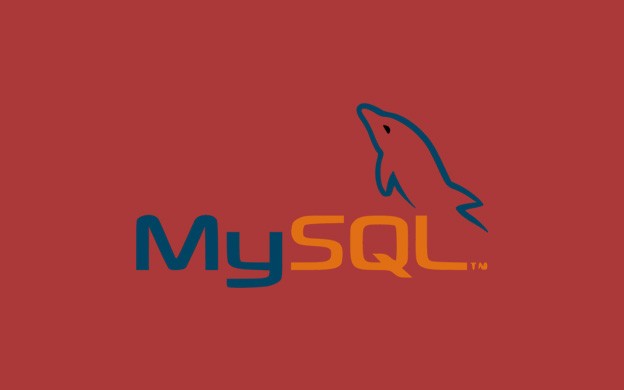

 I want to present you very useful tool, which not every developer uses: mysqldump - application for database backups.
I want to present you very useful tool, which not every developer uses: mysqldump - application for database backups.