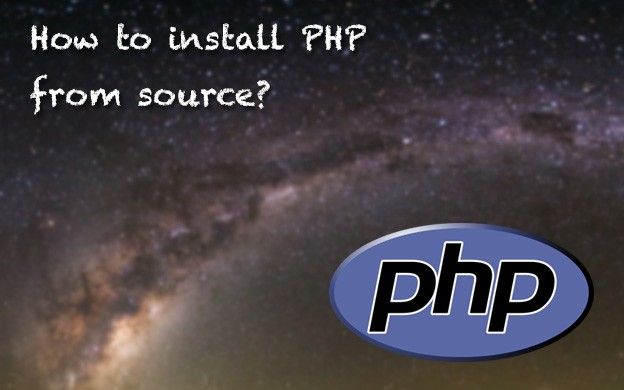In this tutorial I would like to show you how to install latest version of PHP on CentOS 7. If you are using PHP you most probably will want to have latest version of PHP7. PHP 5 support officially ends this year. Version 7 is now commonly used. It gives lot of performance boost and new features.
Unfortunately default version that comes from repo in CentOS 7 is PHP 5.4, so you can't use yum command without any custom repo like remi. Including custom repository is one way of installing desired PHP version. Another option is to compile it from source code. This tutorial will show you how to do that. It's not as hard as it might sounds:)
Install required tools for compilation
In order to compile PHP from source you need to install few tools and libraries. First you need EPEL repository to be enabled. This repository contains more recent version of packages. Most probably you have it installed already, but just to be sure, execute following command:
sudo yum install epel-release -yOnce you have it installed execute following command to install required packages:
sudo yum install autoconf libtool re2c bison libxml2-devel bzip2-devel libcurl-devel libpng-devel libicu-devel gcc-c++ libmcrypt-devel libwebp-devel libjpeg-devel openssl-devel -yDownload and unpack PHP Source code
Next step is downloading PHP source code. Easiest option is to download it from GitHub PHP releases. Choose the version you would like to install. In my case it's 7.2.3. Copy link to tar.gz archive and execute following commands:
curl -O -L https://github.com/php/php-src/archive/php-7.2.3.tar.gz
tar -zxvf php-7.2.3.tar.gz
cd php-src-php-7.2.3It will download the archive from GitHub, unpack the sources and change working directory to unpacked sources.
Compile PHP
Now it's time to compile PHP. First we need to build configure command. In order to do that execute following command:
./buildconf --forceOnce configure command is created we can use it to configure PHP installation. This process will enable certain PHP extensions such as PDO, FPM, OPCache, GD library etc. If you need any libraries that are not provided here, you can execute ./configure --help option and check if there is something you need. Following command will install PHP with most common extensions:
./configure --prefix=/usr/local/php --enable-fpm --disable-short-tags --with-openssl --with-pcre-regex --with-pcre-jit --with-zlib --enable-bcmath --with-bz2 --enable-calendar --with-curl --enable-exif --with-gd --enable-intl --enable-mbstring --with-mysqli --enable-pcntl --with-pdo-mysql --enable-soap --enable-sockets --with-xmlrpc --enable-zip --with-webp-dir --with-jpeg-dir --with-png-dirApart from enabling extensions command above will also set where PHP will be installed. In my case it's /usr/local/php location. If you will want to remove compiled PHP you will simply have to remove entire directory given under --prefix option.
Next it's time to compile PHP. Please be aware that it takes few minutes:
make clean
makeInstall compiled PHP
Once PHP is compiled it is time to install it. Simply execute following command:
sudo make installPHP Configuration
PHP-FPM setup
Before we will be able to run PHP from Apache we need to setup PHP-FPM worker. After installation there should be PHP-FPM default configuration file in installation directory. We will alter the file and then change it a bit.
cd /usr/local/php/etc
mkdir fpm.d
cp php-fpm.conf.default php-fpm.conf
vi php-fpm.confWe need to uncomment/change these lines:
include=etc/fpm.d/*.conf
pid = /var/run/php-fpm.pid
error_log = log/php-fpm.log
COPY EVERYTHING UNDER Pool Definitions TO CLIPBOARD AND REMOVE IT FROM php-fpm.conf FILE
;;;;;;;;;;;;;;;;;;;;
; Pool Definitions ;
;;;;;;;;;;;;;;;;;;;;include=/etc/fpm.d/*.conf - by default there is one pool defined inside php-fpm.conf file. The best way to solve it is the same way as we solved Apache vhosts. We will include each pool in separate directory. In php-fpm.conf file one pool is already defined. We need to delete it from this file and put it inside fpm.d directory. We will have better control over the pools. The easiest way is just to Cut it from this file and paste it into new one.
Now let's create the file inside fpm.d for our example.com domain:
cd fpm.d
vi example.com.conf
PASTE TEXT FROM CLIPBOARD HERE AND CHANGE THESE LINES:
[www] -> [example_com] //Must be unique per file
user = apache
group = www
listen = 127.0.0.1:9000 //Port must be unique per file
catch_workers_output = yes
slowlog = /var/www/example.com/logs/php-fpm.slow.log
request_slowlog_timeout = 30s
php_flag[display_errors] = off
php_admin_value[error_log] = /var/www/example.com/logs/php-fpm.error.log
php_admin_flag[log_errors] = on
php_admin_value[memory_limit] = 64M
php_admin_value[open_basedir] = /var/www/example.com/htdocsEach pool must have different name. So we need to change it from [www] to something else, for instance to domain name. It'll be easier to find the issues inside log files.
We set user and group to the same user as apache to have access to files.
Port will be different per pool. Standard way is to start from port 9000. Next will be 9001 etc.
We will catch errors and log them to file. In addition we set logging for slow requests.
Nice part is that we can overwrite the settings from php.ini here. So we can overwrite error_log or memory_limit for instance. We should also set open_basedir so PHP will have access only to files inside our htdocs directory. Our server will be more secure with this setting.
php.ini and OPCache configuration
Second thing is php.ini file. After installation php.ini file should located in /usr/local/php/lib. This is only the location. After compiling from source You won't anything there so we need to copy it from uncompressed sources.
cd /usr/local/php/lib
cp ~/sources/php-5.6.6/php.ini-development ./php.ini
vi php.iniThis is pretty large file with lot of configuration settings. Fortunately we only need to change some of the options:
short_open_tag = On
open_basedir = /var/www
disable_functions = exec,passthru,shell_exec,system,proc_open,popen
expose_php = Off
max_execution_time = 30
memory_limit = 64M
date.timezone = Europe/Warsaw
error_reporting = E_ALL & ~E_DEPRECATED & ~E_STRICT
display_errors = Off
display_startup_errors = Off
log_errors = On
post_max_size = 5M
upload_max_filesize = 4M
opcache.enable=1
opcache.memory_consumption=64
opcache.interned_strings_buffer=16
opcache.max_accelerated_files=7000
opcache.validate_timestamps=0 ;set this to 1 on production server
opcache.fast_shutdown=1
So we set few things here, enable <? tag, limit access to files from PHP level, disabled dangerous functions, adjusts timezone, security, max execution times, errors etc. In addition we have enable OPCache for PHP.
Each one of these options are well commented inside php.ini file. If You don't like the settings here or You need something else, feel free to change it for Your purposes.
Useful shell scripts for PHP
/etc/init.d/php-fpm
As You probably remember during Apache setup we create script so we can use service command to start / stop Apache process. Now we will do the same for PHP-FPM
With PHP source code there comes ready script for that purpose.
cd /etc/init.d
cp ~/sources/php-5.6.6/sapi/fpm/init.d.php-fpm php-fpm
vi php-fpmNow we need to setup configuration for the file:
prefix=/usr/local/php
exec_prefix=${prefix}
php_fpm_BIN=${exec_prefix}/sbin/php-fpm
php_fpm_CONF=${prefix}/etc/php-fpm.conf
php_fpm_PID=/var/run/php-fpm.pidSave the file and add executable permission.
chmod +x php-fpm
servcie php-fpm status
service php-fpm start
servcie php-fpm statusAfter that we should have php-fpm process up and running!
Add PHP to $PATH
We can do one more thing to make our life easier:) Add PHP executable to PATH, so we'll be able to call php command from every directory.
echo 'pathmunge /usr/local/php/bin' > /etc/profile.d/php.shExecute such command, log out, log in and You'll be able to execute:
php -vSetup Apache for PHP-FPM
Now is the time to finally setup Apache for .php files. Let's edit one of the Virtual Hosts now.
vi /usr/local/apache2/conf/vhosts/example.com.conf
<VirtualHost *80>
ServerName example.com
<LocationMatch "^/(.*\.php(/.*)?)$">
ProxyPass fcgi://127.0.0.1:9000/var/www/example.com/htdocs/$1
</LocationMatch>
////Rest of the file belowSo basically we need to proxy all files with .php extension to our PHP-FPM process. Also we need to restart Apache and make sure PHP-FPM is running httpd server:
service php-fpm start
service httpd restartHow to test if PHP is working?
We need to test if our PHP installation works. The easiest way to debug and check what's going on would be to create test.php file inside our /var/www directory.
vi /var/www/example.com/htdocs/test.phpand paste phpinfo() function there:
<?php
phpinfo();Save the file and open the file in Your browser, assuming that your vagrant setup is correct. For instance http://example.com/test.php or 192.168.99.99/test.php
If everything is OK you should get information about PHP installation. Well done!
What's next
We are one step closer to our LAMP server. The only thing we are missing now is MySQL which we will install in upcoming episodes.
If You are running Ansible for provisioning You can find everything from this series inside my GitHub.